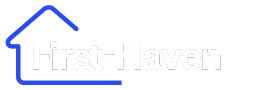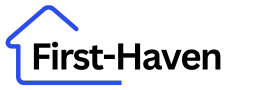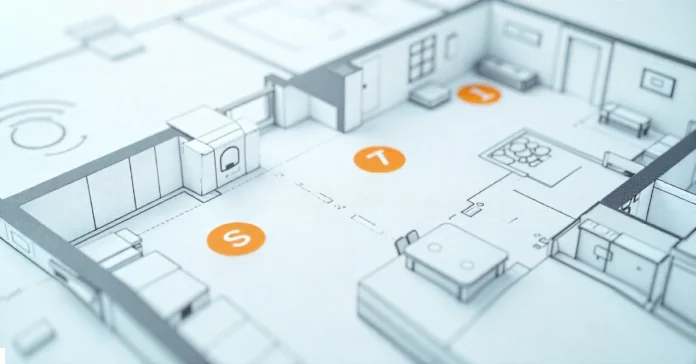Your architect just handed you a floor plan covered in circles, triangles, and cryptic abbreviations. Half of them look like electrical symbols you recognize, but the rest? They’re marking smart home devices you’re about to install.
Reading smart home floor plan symbols doesn’t require an engineering degree. You just need to know what each icon represents and where contractors will install your connected devices. This guide breaks down every symbol you’ll encounter when designing or renovating a home with smart technology built in.
What Makes Smart Home Floor Plan Symbols Different
Traditional electrical plans show outlets, switches, and light fixtures. Smart home floor plan symbols add another layer: connected devices that talk to each other through your home network. These include smart thermostats, security cameras, voice assistants, automated lighting controls, and sensors that monitor everything from motion to air quality.
The challenge? There’s no universal standard yet for representing smart devices on architectural drawings. Some architects use modified electrical symbols with custom labels. Others create entirely new icons. Most plans combine both approaches, which means you need to check the legend carefully before making assumptions about what any symbol represents.
Smart devices often require both electrical power and network connectivity. Your floor plan should indicate both requirements clearly. A smart doorbell, for example, needs a power source and Wi-Fi access at your front door—two separate infrastructure needs that affect installation complexity and cost.
Reading the Symbol Legend Like a Pro
Every professional floor plan includes a legend or key. This box—usually in a corner—defines what each symbol means on that specific plan. Don’t skip it, even if you’ve read dozens of floor plans before.
Smart home symbols vary between architects and design software. What one designer represents with a triangle, another might show as a square with diagonal lines. The legend eliminates guesswork and prevents expensive installation mistakes that happen when contractors misinterpret symbols.
Look for notes about device specifications alongside symbols. Good plans indicate model numbers, power requirements, or network protocols. These details help electricians prepare properly instead of discovering compatibility issues mid-installation. Your contractor will thank you for choosing plans with this level of detail.
Common Smart Lighting Symbols You’ll Encounter
Smart bulbs and fixtures use modified versions of standard lighting symbols. A basic ceiling light appears as a circle on most plans. Smart ceiling lights often add a small “S” label or wireless signal icon to that circle.
Recessed smart lights might include additional markings. Some plans use a circle with an “R” plus a connectivity indicator. Others show standard recessed symbols with a note like “Philips Hue compatible” nearby. The key difference: smart fixtures need network access, not just power.
Dimmer switches for smart systems look different than traditional dimmers. You’ll see an “S” with a subscript “D” or “DIM” on many plans. Three-way smart switches that control lights from multiple locations include connectivity symbols showing how they communicate wirelessly instead of through physical wiring between switches.
Smart Thermostat and HVAC Control Symbols
Traditional thermostats appear as a circle with a “T” inside on floor plans. Smart thermostats use similar base symbols but add indicators for connectivity. You might see a “T” with small wireless waves or a note specifying “Nest” or “Ecobee” near the symbol.
Placement matters more for smart thermostats than traditional ones. They need Wi-Fi coverage at the installation location. Your floor plan should show both the thermostat position and any Wi-Fi access points or mesh network nodes nearby to ensure reliable connectivity for remote control and automation features.
Smart HVAC zones require multiple symbols. Each zone’s thermostat gets marked separately, often with zone numbers. Look for notes about which HVAC equipment serves each zone. Multi-zone systems let you control temperatures in different areas independently—a feature that shows up as multiple connected symbols rather than a single thermostat controlling everything.
Security System and Camera Placement Symbols
Security cameras don’t have standardized symbols across all floor plans. Common representations include small circles with a triangle inside, squares with diagonal lines, or camera icons. Your plan should specify indoor versus outdoor cameras and whether they’re wired or battery-powered.
Door and window sensors appear as small rectangles along openings. Some plans use a simple box with “DS” (door sensor) or “WS” (window sensor) labels. Others show a box with a wireless indicator. These sensors communicate with your security panel, so plans sometimes include lines showing the wireless mesh network coverage area.
Smart locks get marked at door locations. The symbol often resembles a standard door symbol with an added “SL” label or a lock icon with connectivity indicators. Your floor plan should note whether locks require specific door preparations or if they retrofit existing hardware—details that affect installation complexity.
Motion sensors appear as circles or triangles with “MS” or “PIR” labels. Placement affects coverage patterns, so good plans include notes about detection range and angle. Basement stairways, hallways, and entry points typically get sensors for both security and automated lighting control purposes.
Smart Home Hub and Control Panel Symbols
Your smart home hub acts as the brain connecting all devices. Plans show hubs as rectangles with labels like “Hub,” “Controller,” or specific brand names. Location matters: hubs need central placement for good wireless coverage and proximity to your router for wired Ethernet connections.
Voice assistant devices (smart speakers) appear as circles or speaker icons with brand indicators. Plans should show multiple devices throughout the home for whole-house voice control. Placement near frequently used areas—kitchens, bedrooms, living rooms—ensures voice commands work from anywhere without shouting.
Smart home panels that replace traditional light switches need special callouts. These touchscreen controls appear as rectangles at switch heights with notes about screen size and integration capabilities. They require more wall box depth than standard switches, which affects rough-in requirements during construction.
Network Infrastructure Symbols You Need to Know
Wi-Fi access points show up as circles or squares with wireless signal icons. Multi-story homes or homes with thick walls need multiple access points for complete coverage. Your floor plan should indicate where each one mounts and how they connect—either through Ethernet cables running through walls or via wireless mesh backhaul.
Ethernet outlets look like standard outlets but include “CAT6” or network cable labels. Smart homes benefit from hardwired connections for stationary devices like TVs, gaming consoles, and security DVRs. Plans should show cable runs from your network closet to each outlet location for installation during construction.
Network equipment closets or racks get marked as rectangles labeled “Network Closet” or “IDF” (Intermediate Distribution Frame). These spaces house your router, switches, patch panels, and backup power supplies. Size matters: ensure the space accommodates current equipment plus future expansion.
Smart Appliance and Kitchen Device Symbols
Smart refrigerators use standard appliance symbols—rectangles labeled “REF”—with added connectivity indicators. The same goes for dishwashers, ovens, and other connected appliances. The difference shows up in the notes: smart appliances require Wi-Fi access at their locations.
Voice-controlled faucets and lighting under cabinets need symbols showing both power and control methods. Kitchen plans should mark outlets for charging stations, smart displays, and other countertop devices that integrate with your home automation system. These often appear as standard outlet symbols with usage notes attached.
Creating Your Own Smart Home Floor Plans
Several software options help you design plans with smart home floor plan symbols. RoomSketcher and Planner 5D offer libraries including common smart device icons. Professional tools like AutoCAD and SketchUp require more learning but provide complete customization for representing any device exactly as you need.
Start with your home’s basic layout. Add traditional electrical elements first—outlets, switches, lighting. Then layer in smart devices, checking that each location has both power and network access. This two-step approach prevents overlooking basic infrastructure while focusing on connected features.
Include detailed notes even if you create custom symbols. Future contractors, inspectors, or homeowners will appreciate knowing exactly what each symbol represents and what installation requirements exist. Clear documentation now prevents confusion during construction or renovations years later.
Working With Contractors Using These Symbols
Share your floor plans early in the process. Electricians and low-voltage installers need time to review smart home requirements and order specialized equipment. What looks like a simple switch symbol to a traditional electrician might actually require a smart switch with specific voltage and protocol compatibility.
Schedule a pre-installation meeting to walk through symbols together. Point out every smart device location, discuss network coverage needs, and confirm that contractors understand which devices need dedicated circuits versus standard wiring. This conversation catches potential conflicts before workers arrive with the wrong materials.
Ask contractors to mark up plans as they work. Installation realities sometimes differ from design intentions. Updated plans showing actual device locations and cable runs become valuable documentation for troubleshooting issues or planning future upgrades. Keep these marked-up plans with your home’s permanent records.
Wrapping Up Your Smart Home Symbol Knowledge
Smart home floor plan symbols bridge the gap between design vision and installation reality. They communicate complex technology requirements using simple visual language that keeps everyone—architects, contractors, homeowners—aligned throughout the building or renovation process. Understanding these symbols empowers you to participate actively in creating spaces that work exactly how you envision them.
Start by reviewing your current plans with fresh eyes. Check the legend, verify that every smart device has clear symbols and notes, and confirm network infrastructure reaches all connected devices. These simple checks prevent costly mid-construction surprises and ensure your smart home functions flawlessly from day one.
What smart home features are you planning? Drop your questions below—whether you’re decoding an existing plan or creating one from scratch.